4 Writing a program
Let’s get you started…
Hello World
Dive in and make your first program. Create a new file in your editor (VScode) and save it as hello.py. The .py suffix tells your editor that this file contains Python code. As you will see, this makes your life a whole lot easier. Such a file with Python code is usually called a script, but we can also call it a program.
Now write exactly this in the file (hello.py):
print("Hello world")Your editor will color your code differently, but that is unimportant. Save your file with the added code and have your first program! Of course, there is not much point in having a program if it just sits there on your computer. To run your program, do the following:
- Open the terminal and navigate to the folder (directory) where you saved
hello.py. Use thecdcommand to do so. If you do not remember how, reread the previous chapter. - Type
python hello.pyin the terminal and hit Enter.
You should see something like Figure 4.1.
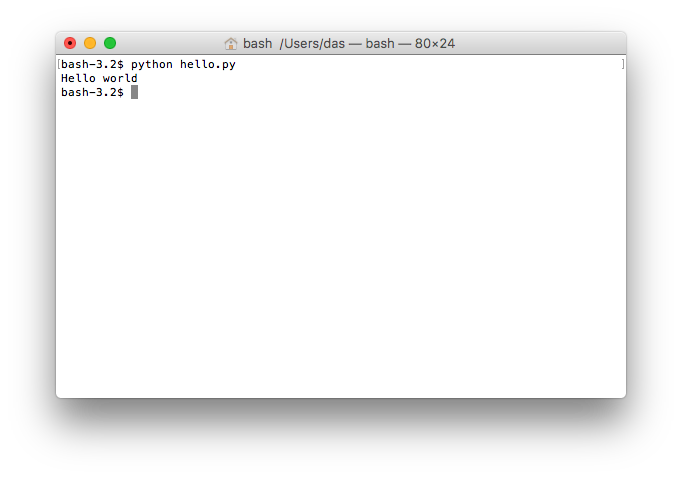
This is where you shout, “It’s alive!” toss your head back, and do the insane scientist laugh.
Okay, what just happened? You wrote a program by creating a file in which you wrote one line of code. You then ran the program using Python, and it wrote (printed) Hello world in the terminal. Do not worry about the parentheses and quotes for now; just enjoy your new life as a programmer.
Maybe you wonder why we write print and not write or something else. That goes back to when computers were enormous, clunky things with no screens attached. They could only interact with the user by printing things on an actual physical paper printer. Back then, the output you now see on the screen was printed onto a piece of paper that the programmer could then look at. These days, print shows up in the terminal, but the story should help you remember that print spits text out of your program just like a printer.
Now try to add another line of code like this:
print("Hello world")
print("I am your first program")Save the file and run it again by typing python hello.py into your terminal and hitting Enter.
You should see this:
Hello world
I am your first programNow your program prints Hello world and then prints I am your first program. The then-part is important. That is how a Python program works. Python (the python you write in front of hello.py) reads your hello.py file and then executes the code, one line after another, until it reaches the end of the file. This is essential, so reread from the beginning of the paragraph. Now, read it once more. It may seem trivial, but it is fundamental to remember that this is how Python runs your code. So here is Oath 2:
I swear to always remember that each line of code in my script is executed one after another, starting from the first line and ending at the last line.
When you write Python code, you always follow this workflow:
- Change the code in the file.
- Save the file.
- Execute the code in the file using the terminal.
- Start over.
Make sure you get the hang of this in the following exercises.
Important: The examples and exercises in this course are designed to work if you execute your scripts from their stored folder. So, you’ll need to go ahead and navigate the relevant folder before you’re done with your script. If your script is called hello.py, you must always execute it precisely like this: python hello.py. If you do it any other way, you may use a different Python version than you think. On some computers, it is possible to type hello.py without python in front of it. Don’t do that. Do not “drag” the script file into the Terminal either. In VScode, you can press a small play icon on the top right to execute the code. Don’t do that either. There are many other things you should not do, but you get the drift.
Exercise 4-1
Try swapping the two lines of code in the file and rerun the program. What does it print now?
Exercise 4-2
Try to make the program print a greeting to yourself. Something like this:
Hello Sarah!– if your name is Sarah, of course.
Exercise 4-3
Add more lines of code to your program to make it print something else. Can you make your program print the same thing ten times?
Error Messages
Did you get everything right with your first program, or did you get error messages when executing your code with python? Maybe you wrote the following code (adding an extra closing parenthesis):
print("Hello world"))– and then got an error like this:
File "hello.py", line 1
print('Hello world'))
^
SyntaxError: invalid syntaxThis is Python’s way of telling you that the hello.py script has an error in line 1. If you write something that does not conform to the proper syntax for Python code, you will get a SyntaxError. Python will do its best to figure out where the problem is and point to it with a ^ character.
You will see many error messages in your new life as a programmer. So you must practice reading them. At first, they will be hard to decipher, but once you get used to them, they will help you quickly identify where the problem is. If there is an error message that you do not understand, the internet is your friend. Just paste the error message into Google’s search field, and you will see that you are not the only one on the internet getting started on Python programming. It is okay if you do not know how to fix the problem right now, but it is essential to remember that these error messages are Python’s way of helping you understand what you did wrong.
Exercise 4-4
Try to break your new shiny program and make it produce an error message when you run it. An easy way of doing this is to remove or change random characters from the program. If you run this (with a missing end-parenthesis:
print("Hello world"
print("I am your first program")You will get this error:
File "hello.py", line 2
print("I am your first program")
^
SyntaxError: invalid syntaxThe ^ character tells you when your code stops making sense to Python. Sometimes, that is a bit after where you made your mistake.
Try to make other kinds of errors. Which error messages do you see? Do you always see the same error message, or are they different? Try googling the error messages you get. Can you figure out why the change you made broke the program? How many other error messages can you produce?
Strings
In programs, text values are called strings, and you have already used strings a lot in your first program. A string is simply a text, but we call it a string because it is a “string of characters”. In Python, we represent a string like this:
"this is a string"or like this:
'Hello world'That is, we take the text we wish to use as our value and put quotes around it. We can use double quotes (the first example) or single quotes (the second example). We can mix them like this:
print('this is "some text" with a quote')– but not like this:
print("this is a broken string')Can you see why and how handy it is to have single and double quotes? If we did not have both, we could not have text with quotes. However, you must use the same kind of quotes at each end of the string. Running the latter example gives an error message telling you that Python cannot find the quote that was supposed to end the string:
File "broken.py", line 1
print("this is a broken string')
^
SyntaxError: EOL while scanning string literalIt is Python’s way of saying, ” I reached the end of the line (EOL) without finding a matching end quote.”
Comments
You have already learned that Python reads and executes one line of code at a time until your program has no more lines of code.
However, we can make a line invisible to Python by putting a
#symbol in front of it, like this:When you do that, Python does not read that line. It is not part of the program. Rerun the program. You will notice that now only the second line is part of your program:
This is useful in two ways:
Lines with a
#in front are called “comments” because we usually use them to write comments about our code. If you ask for help with some problem, you will often hear your instructor say: try to “comment out” in line two. When your instructor says that, it simply means that you should add a#in front of line two to see what then happens.Exercise 4-5
What happens if I put a
#in the middle of a line of code? Try it out!Exercise 4-6
Try this:
Exercise 4-7
Try this:
What did you learn? Which parts of each line are considered part of the program?
Exercise 4-8
Now try this:
What did you learn about
#characters in strings? #### Exercise Try this:Did you expect this to work? Why? Why not? What error message did you get?